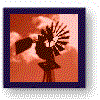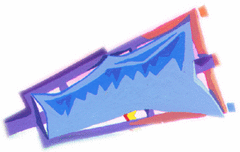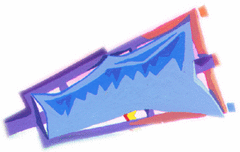 |
Preview: CM+ Enterprise
Release 6.0
|
INTRODUCTION
The following are some of the new capabilities available with the CM+ 6.0
release
Configuration Management
- Delta capability for SM files in non-revisioned records
- Delta capability for revisioned notes
- Additional third party tool integrations
Architecture
User Interface
- Heterogeneous Data Browser
- Streamlined Data Browser
- Drag and drop between tree and list panes
- Drag and drop from Windows File Explorer
- User configurable drag/drop cut/copy/paste operation
- Right-click Drag and Drop menus
- Dynamic menu Grey-out capability
- Blanks in Prompt Labels
- Prompt defaults remembered across dialog panels based on previous use
- Ability to click and query menu and toolbar button definitions
- Dynamic prompt panels to reduce cascading panel prompts
Database
- Table Filtering to automatically restrict table sets
- Ability to re-use command history across sessions and between GUI and
CLI
- Default field values for add command
- Fine tuning on enabling/disabling transition triggers
I CONFIGURATION MANAGEMENT
Delta capability for SM files in non-revisioned
records
Non-revisioned records with revisioned files can perform delta operations on
the file revisions.
Delta capability for revisioned notes
The delta capability can be used with revisioned records containing notes
(i.e. NOTE fields).
Additional third party tool integrations
CM+ is integrated with additional tools, some following the SCC API
convention, others being IDE specific integrations.
II ARCHITECTURE
CM+ Web Interface
The CM+ Web interface has been upgraded substantially allowing object
oriented operation and tree browsing. An improved menu system gives the Web
interface a look and feel which is somewhat similar to the native client
interface.
NUP (Neuma Unified Process)
Neuma's configurable unified process is available for advanced software
process practices. NUP is targetted towards organizations wishing to attain
levels 3, 4 and 5 of the Capability Maturity Model.
Modern Unix GUI
The Unix GUI reflects the Windows GUI more closely, supporting a tree
browser integrated with the main panel.
64-bit repository and interoperability
The CM+ repository, STS, supports 64 bit platforms and supports full
interoperability between 32- and 64-bit platforms. Both servers and clients may
migrate freely between 32-bit and 64-bit platforms.
Checksum integrity
Additional checksum integrity has been added to CM+ checkpoint files to help
detect errors due to disk failures.
III USER INTERFACE
Heterogeneous Data Browser
Tree browsers can now be used to traverse non-homogeneous relationships,
enabling a more complete data network browsing capability.
Streamlined Data Browser
Heterogeneous data browsers may be streamlined to show a specific set of
data relations, permitting configuration of file history browsers, build
definition browsers, etc.
Drag and drop between tree and list panes
Drag and drop operations can be performed between the data list panel and
the tree browser. This includes the ability to perform operations on multiple
items.
Drag and drop from Windows File Explorer
Drag and drop, copy and paste operations may be performed from the Windows
operating system onto the CM+ operations. This enables, for example, bulkload
operations using a single drag and drop of the directory from the Windows File
Explorer to the CM+ applicaiton.
User configurable drag/drop cut/copy/paste operation
CM+ has been modified to permit full configuration of cut, copy, paste, and
drag and drop operations in an object oriented fashion. The Windows standards
for these operations are supported allowing "move" and "copy" options to be
controlled through meta keys (e.g. "CTRL" for copy).
Right-click Drag and Drop menus
A right-click drag and drop capability is enabled to permit the user to
select from a configurable set of possibilities for a drag and drop operation.
For example, dragging an activity to another might imply one of: add the
activity as a member, or specify a pre-requisite activity. When a right-click
drag is performed, a pop-up menu appears giving the user the various choices
from which to select.
Dynamic menu Grey-out capability
When a "-grey" attribute is associated with a menu item, the attribute is
evaluated whenever the menu is to be presented to determine whether or not the
menu item is to be accessible. The format of the attribute specification is
identical to that for pop-up menus, where items can be omited from the menu
based on the selection attribute.
Blanks in Prompt Labels
Underscores specified in Prompt Labels for dialog panels are automatically
converted to blanks in the presented panel, permitting spaces in these Labels
and eliminating the use of underscore characters in prompt labels.
Prompt defaults remembered across dialog panels based on
previous use
Dialog prompts are remembered across dialog panels and used to present the
default value for a prompt of the same name and widget type should it occur in
a subsequent panel. This permits a series of panels to display the defaults
selected in the first and subsequent panels, minimizing end-user clicks. The
feature is configurable on a per-widget basis.
Ability to click and query menu and toolbar button
definitions
The ? icon on the main panel can be used to query the definition of a menu
item button, a pop-up menu-item button or a tool bar button. This is a
convenience feature to improve productivity for GUI configuration.
Dynamic prompt panels to reduce cascading panel
prompts
Instead of presenting a series of consecutive dialog panels because of
widget dependent relationships, a dynamic prompt capability may be used. This
enables a single panel to be used to specify one or more pieces of information
while permitting existing values to be shown/preset for specific selections.
For example, to change a user's permissions, one may select the user in one
panel and click OK and then see and modify the permissions in a separate panel.
With dynamic prompt panels, one may have a panel containing both the user
selection and the permissions. Selecting the appropriate user will cause that
user's permissions to appear. As well, by selecting the Apply button instead of
the OK button, permissions may be changed for several users using the same
dialog panel.
IV DATABASE AND CLI
Table Filtering to automatically restrict table sets
Table filtering permits restriction of visible items through normal client
operation of CM+. For example, a filter may be used to allow a user to see only
problems originated by the user or his/her staff members. Attempts to evaluate
set expressions or to bring up set selectors are filtered automatically for all
references to the table for which the filter exists.
Ability to re-use command history across sessions and
between GUI and CLI
CM+ automatically remembers command history for a client session. The
command history may be used to repeat a command or to edit a command to issue a
similar one. The following capabilities are available with release 6.0 and
later: command history is preserved across separate (consecutive) client
sessions; history from a GUI session is visible in the CLI session and vice
versa; the history buffer is increased in size.
Default field values for add command
The -data parameter of the add/input commands may be used to specify default
values for an add operation, when through the CLI or using a Form. Previously,
use of the -data parameter precluded prompting for field values.
Fine tuning on enabling/disabling transition triggers
Individual tranisition triggers and rules may be enabled or disabled without
destroying the content of the trigger or rule, by selecting the appropriate
attribute against the trigger or rule definition.
|